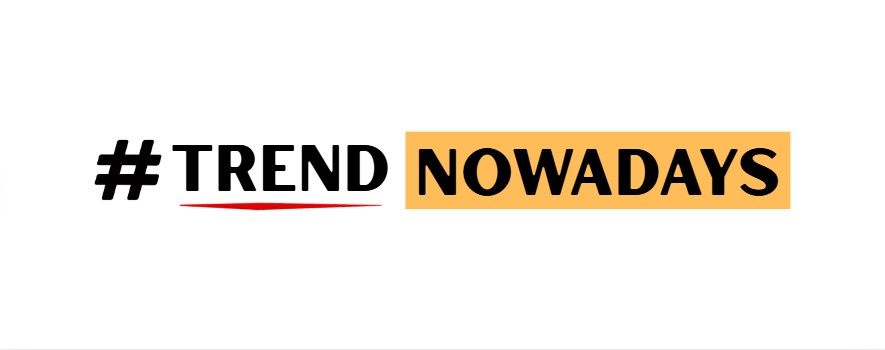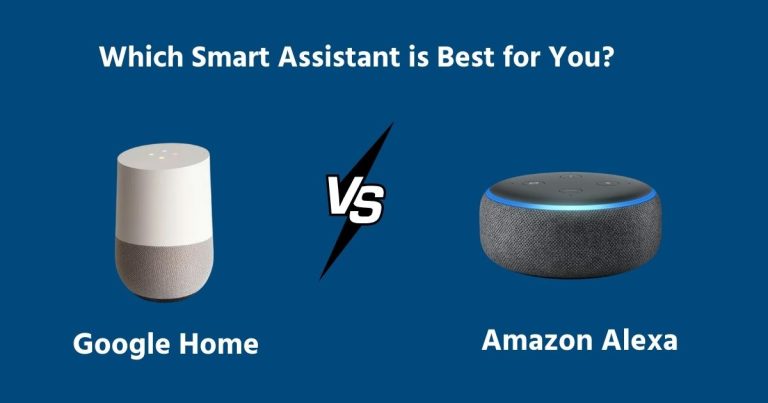Are your Alexa or Google Home devices always listening to your private conversations? Learn the truth about how these smart speakers work and discover the simple settings you can change right now to protect your privacy, stop unwanted recordings, and take control of your data.
Ever whisper a secret near your smart speaker and wonder, “Did it hear that?” You bought a Google Home or Alexa for convenience, but now a nagging feeling about your privacy is creeping in. You worry it’s a spy in your own home, recording everything you say.
The good news is, you can control what your smart assistant hears and saves. You don’t have to choose between modern tech and your personal privacy.
This article will show you exactly how to manage your Alexa and Google Home privacy settings. We’ll provide simple, step-by-step guides that are easy for anyone to follow. You will learn how to stop recordings, delete your voice history, and make your smart home a safer space.
Are Alexa and Google Home Always Listening?
Let’s clear this up first. Yes, your smart speakers are technically always listening, but not in the way you might think. They are in a “standby mode,” waiting to hear a special “wake word” like “Alexa,” “Hey Google,” or “Echo.”
Think of it like a dog waiting for you to say its name. It hears all the sounds around it, but it only pays attention and acts when it hears its name. Similarly, your device only starts recording and sending your request to the cloud after it hears the wake word.
The problem is, sometimes they get it wrong. A word on the TV or in a conversation might sound like the wake word, causing the device to record by mistake. These accidental recordings are where privacy concerns often come from.
How to Protect Your Privacy on Alexa Devices
Your Amazon Echo device has several settings you can change to feel more secure. You can do all of this from the Alexa app on your phone.
Stop Saving Your Voice Recordings
By default, Amazon keeps your voice recordings to “improve” Alexa. If you’re not comfortable with this, you can stop it. This is the most important setting to change for better privacy.
How to do it:
- Open the Alexa app.
- Tap on More in the bottom-right corner.
- Go to Settings, then Alexa Privacy.
- Select Manage Your Alexa Data.
- Under Voice Recordings, tap Choose how long to save recordings.
- Select Don’t save recordings and confirm.
| Pros | Cons |
| ✅ Greatly improves your privacy. | ❌ Alexa might not understand your unique voice patterns as well over time. |
| ✅ Prevents accidental recordings from being stored. | |
| ✅ Stops Amazon employees from potentially listening to your recordings. |
Stop Human Review of Your Recordings
Even if you save recordings, you can prevent Amazon employees from listening to them.
How to do it:
- In the Alexa Privacy menu, go to Manage Your Alexa Data.
- Find the section called Help Improve Alexa.
- Turn off the switch for Use of Voice Recordings. A pop-up will ask you to confirm; tap Turn Off.
| Pros | Cons |
| ✅ Adds another layer of privacy. | ❌ Amazon won’t use your specific commands to improve the service for everyone. |
| ✅ Peace of mind that no person is hearing your private commands. |
Delete Your Voice History by Voice
You can also enable a feature that lets you delete recordings just by asking Alexa.
How to do it:
- In the Manage Your Alexa Data screen, find and turn on Enable deletion by voice.
- Once it’s on, you can say things like, “Alexa, delete what I just said,” or “Alexa, delete everything I said today.”
A Real User’s Take: Many users on forums like Reddit feel much safer after changing these settings. One user mentioned, “The first thing I did was turn off the recording saves. It’s easy, and now I don’t have that creepy feeling that someone is listening in. Alexa still works perfectly for my music and timers.”
Ready to secure your Alexa? Open your app now and take a few minutes to update these settings.
How to Protect Your Privacy on Google Home/Nest Devices
Google also offers strong privacy controls for its smart speakers and displays. You can manage these from the Google Home or Google Assistant app.
Pause Saving of Your Voice and Audio Activity
Similar to Alexa, you can stop Google from saving your audio recordings. This is the key step for protecting your privacy with Google devices.
How to do it:
- Open the Google Home app.
- Tap your profile icon in the top-right.
- Select Assistant settings.
- Scroll down and tap on Your data in the Assistant.
- Look for Web & App Activity and tap it.
- Uncheck the box that says Include voice and audio activity.
| Pros | Cons |
| ✅ Protects your privacy by not storing audio snippets. | ❌ Google Assistant might have a harder time recognizing your voice for personalized results. |
| ✅ Prevents accidental recordings from being tied to your account. |
Set Your Activity to Auto-Delete
If you prefer to let Google learn from your voice but don’t want the data stored forever, you can set it to delete automatically.
How to do it:
- Go to the Web & App Activity screen as described above.
- Look for the Auto-delete option.
- You can choose to automatically delete activity older than 3 months, 18 months, or 36 months. Choose the shortest one for better privacy.
| Pros | Cons |
| ✅ A good balance between privacy and personalization. | ❌ Your data is still stored for a period of time. |
| ✅ Automatically cleans up your old data without you having to think about it. |
Use the Physical Mute Switch
Don’t forget the simplest solution! Every Google Home/Nest and Amazon Echo device has a physical microphone mute button. When you press it, the microphone is electrically disconnected, and the device cannot listen at all.
A Real User’s Take: A common tip shared in online communities is using the mute button during sensitive conversations. “Whenever we have guests over or are discussing finances, I just hit the mute button on our Nest Hub,” says one user. “The red lights come on, and I know for sure it’s not listening. It’s simple and effective.”
Take control of your Google data. Check your Google Home app settings today to ensure they match your comfort level.
Comparison Table
| Feature | Amazon Alexa | Google Home/Nest |
| Best For | Easy voice commands for shopping and smart home control. | Answering questions and integrating with Google services. |
| Stop Recordings | Yes, in the Alexa Privacy settings. | Yes, in the Web & App Activity settings. |
| Auto-Delete Data | Yes (3 or 18 months). | Yes (3, 18, or 36 months). |
| Physical Mute | ✅ Yes | ✅ Yes |
| Human Review Opt-Out | ✅ Yes | ✅ Yes (by pausing audio activity) |
A Friendly Guide to Smart Speaker Privacy
Choosing and using a smart speaker shouldn’t feel scary. Think of it like a new friend you’re getting to know. Here’s what to keep in mind:
- You Are in Control: The most important thing to remember is that you control the settings. Spend five minutes in the privacy section of the app to make sure you’re comfortable.
- Use the Mute Button: Having a private conversation? Just press the mute button. It’s a guaranteed way to stop it from listening.
- Review Your History: Occasionally, look at your voice history in the app. It can be surprising to see what your device has recorded, especially the accidental activations. Deleting this history is quick and easy.
- Avoid Placing It in Private Areas: Maybe the living room or kitchen is a good spot, but the bedroom or bathroom might not be the best place for a device that’s always on.
How We Researched This Information
To give you the best advice, we did our homework. We looked at the official privacy policies from Amazon and Google. We read dozens of articles from trusted tech websites. Most importantly, we explored the Alexa and Google Home apps ourselves to test every setting we recommend. We also checked out what real users were saying on forums to understand their main concerns and solutions. Our goal was to provide clear, accurate, and practical steps that anyone can follow.
Frequently Asked Questions (FAQ)
Can Alexa or Google Home record me without the wake word?
Officially, no. They are designed to only record after hearing the wake word. However, mistakes can happen if a sound is misidentified as the wake word.
Do Amazon or Google employees listen to my recordings?
They can, but only if you haven’t opted out. Both companies have programs where they use a small sample of anonymous recordings to train their AI. By following the steps above, you can easily stop your recordings from being part of this.
Is pressing the mute button really safe?
Yes. The mute button on these devices physically disconnects the microphone circuit. This means it’s impossible for the device to hear anything until you unmute it.
Does deleting my voice history improve my privacy?
Absolutely. It removes the data from the company’s servers, meaning it can’t be used for anything or be accessed in a data breach.
Conclusion
Smart speakers like Alexa and Google Home are incredibly useful, but that convenience shouldn’t cost you your peace of mind. You don’t have to get rid of your device to protect your privacy. By taking a few simple steps—turning off recording storage, opting out of human review, and using the mute button—you can enjoy the benefits of your smart assistant without worrying about who might be listening. You have the power to control your data, and now you know exactly how to do it.