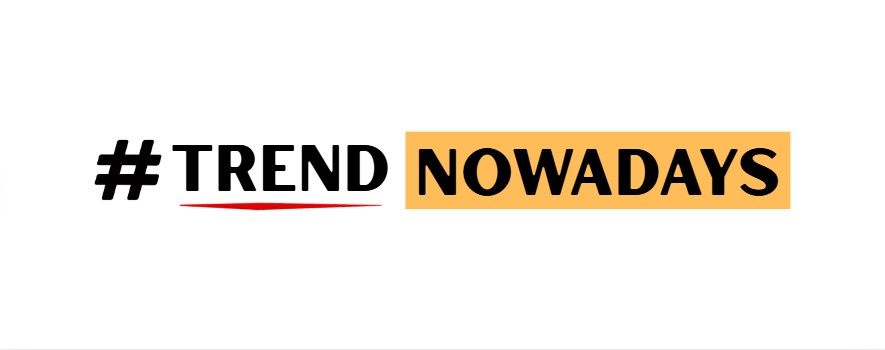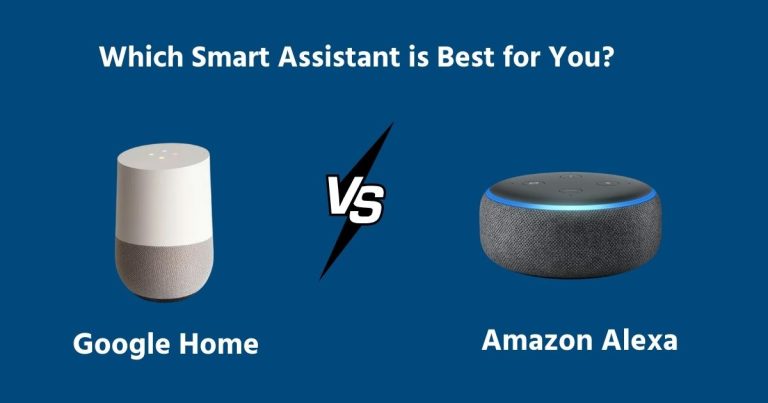Is your smart home acting dumb? When smart plugs, lights, and speakers constantly go offline, it’s usually a weak WiFi signal. The fix can be as simple as moving your router or creating a separate network just for your smart gadgets. Read on to find easy solutions to keep your smart devices connected and working smoothly.
Tired of your smart lights refusing to turn on with a voice command? Does your smart plug mysteriously go offline right when you need it? It’s a common headache when your smart home gadgets keep disconnecting from WiFi, turning convenience into a constant annoyance.
You’ve invested in making your home smarter, but now you’re stuck troubleshooting instead of enjoying the benefits. The problem isn’t usually the device itself, but a weak or crowded WiFi signal that can’t keep up.
The good news is there are simple, effective ways to fix this. By strengthening your WiFi network and giving your smart devices the stable connection they need, you can put an end to these disconnections for good.
This article will guide you through the best solutions to solve your WiFi woes. You’ll learn how to stabilize your network, whether you need a WiFi extender or a dedicated network, and how to ensure your smart home runs without a hitch.
Main Body: How to Fix Unstable Smart Devices
Here are the most effective ways to stop your smart devices from disconnecting.
1. Optimize Your Router’s Position
Before you buy anything, try this free solution. Your router’s location has a huge impact on your WiFi signal strength.
Overview: WiFi signals are radio waves that can be blocked by walls, furniture, and even home appliances. Placing your router in a central, open location in your home allows the signal to travel more freely to all your devices. Keep it away from thick concrete walls, metal objects, and appliances like microwaves, which can interfere with the signal.
Who is this best for?: This is the first step everyone should take. It’s ideal for people in small to medium-sized homes who are experiencing spotty coverage.
| Pros | Cons |
| Completely free to do. | May not be enough for larger homes. |
| Can significantly improve signal. | Finding the perfect spot can be tricky. |
| Quick and easy to implement. | Limited by the length of your internet cable. |
Real User Experience: Many users on forums like Reddit mention that simply moving their router from a corner closet to a central living room table solved most of their connectivity issues. One user noted, “I was about to buy a new router, but then I moved my current one onto a bookshelf, and suddenly my smart plugs on the other side of the house stayed connected.”
Try moving your router to a more central location in your home right now. It might be all you need to do.
2. Create a Dedicated 2.4GHz Network
Most smart home devices are designed to work only on the 2.4GHz WiFi band, which can cause problems on modern routers.
Overview: Many modern routers combine the 2.4GHz and 5GHz bands into a single network name (SSID). Your phone might love the faster 5GHz band, but your smart plug can’t connect to it. By logging into your router’s settings, you can split these bands into two separate networks. You can name them “MyHomeWiFi-2.4GHz” and “MyHomeWiFi-5GHz.” Then, connect all your smart devices to the 2.4GHz network. This gives them a stable, dedicated connection without interference from your other devices.
Who is this best for?: Anyone with a dual-band router and multiple smart devices. This is a very effective solution for preventing disconnections.
| Pros | Cons |
| Creates a stable, dedicated network. | Requires changing router settings. |
| Reduces network congestion. | Might seem technical for beginners. |
| Improves reliability for all devices. | Does not extend the WiFi range. |
Real User Experience: A common piece of advice in smart home communities is to separate the WiFi bands. Users often report that once they created a dedicated 2.4GHz network, their smart devices “instantly became more reliable” and stopped dropping offline. The main complaint is that the process can be a little confusing depending on the router’s interface.
Check your router’s settings to see if you can split your WiFi bands. This can create a super-stable network for your smart home.
3. Use a WiFi Extender
If your router’s signal just can’t reach certain parts of your house, a WiFi extender is a great solution.
Overview: A WiFi extender, also known as a repeater, picks up the existing signal from your router and rebroadcasts it, extending the coverage to dead zones. You place it halfway between your router and the area with a weak signal. This is a simple and affordable way to get WiFi to a far corner of your house where a smart camera or plug is located.
Who is this best for?: People with larger homes or specific dead zones where the WiFi signal doesn’t reach.
| Pros | Cons |
| Extends WiFi coverage easily. | Can sometimes reduce internet speed. |
| Affordable and simple to set up. | Might create a separate network name. |
| Works with most routers. | Finding the right spot can take trial and error. |
Export to Sheets
Real User Experience: Reviews for WiFi extenders are generally positive for solving range issues. Many users say it’s a “plug-and-play” solution that fixed the problem of their garage door opener or outdoor smart camera constantly disconnecting. Some users complain that their speeds are lower on the extended network, but for most smart devices, reliability is more important than speed.
If you have a known dead zone in your home, a WiFi extender is a great way to boost the signal and keep your devices online.
4. Upgrade to a Mesh WiFi System
For the ultimate coverage and stability, especially in large or multi-story homes, a mesh WiFi system is the best choice.
Overview: A mesh WiFi system replaces your single router with multiple “nodes” that you place around your house. These nodes work together to create a single, strong, seamless WiFi network that covers your entire home. As you move around, your devices automatically connect to the strongest node, ensuring you always have the best connection. This eliminates dead zones entirely.
Who is this best for?: People in large, multi-story homes or those with many walls that block WiFi signals. It’s also great for anyone who wants the most reliable and hassle-free network.
| Pros | Cons |
| Eliminates dead zones completely. | More expensive than other solutions. |
| Provides a single, seamless network. | Setup can be more involved. |
| Excellent performance and stability. | Might be overkill for smaller homes. |
Real User Experience: Users who upgrade to mesh systems rave about the difference. Comments on product review pages often include phrases like “it solved all my WiFi problems” and “I wish I had done this years ago.” The most common praise is for the consistent coverage everywhere in the house, from the basement to the attic. The main drawback mentioned is the higher upfront cost.
If you’re tired of fighting with dead zones and want the best possible WiFi for all your devices, consider investing in a mesh WiFi system.
Comparison Table
| Solution | Best For | Starting Price | Key Feature |
| Router Placement | Everyone, especially in smaller homes | Free | Optimizes your existing signal. |
| Dedicated 2.4GHz Network | Homes with many smart devices | Free | Creates a stable, dedicated channel. |
| WiFi Extender | Homes with 1-2 specific dead zones | $25+ | Extends range to hard-to-reach areas. |
| Mesh WiFi System | Large or multi-story homes | $150+ | Provides seamless, whole-home coverage. |
Getting Guide: How to Choose the Right Solution
Feeling overwhelmed? Here’s a friendly guide to picking the best fix for you.
- Start Free: Always begin by moving your router and creating a dedicated 2.4GHz network. These two steps cost nothing and solve the problem for a lot of people.
- Identify Your Problem: Is the issue that your whole house has a weak signal, or is it just one room? If it’s just one room, a WiFi extender is a great, budget-friendly choice.
- Consider Your Home Size: For a large house with multiple floors, you will constantly fight dead zones with a single router. A mesh WiFi system is a worthwhile investment that will save you a lot of headaches in the long run.
- Think About Your Devices: If you have dozens of smart devices, creating a dedicated 2.4GHz network is crucial. It keeps them from competing with your phones and laptops for bandwidth.
- What to Avoid: Don’t just buy the most powerful router you can find. Coverage is more important than raw speed for smart devices. It’s better to have a moderate-speed signal that covers your whole house than a super-fast one that doesn’t reach your smart thermostat.
How We Researched This Guide
To give you the best advice, we took a deep dive into this topic. We analyzed dozens of articles from trusted tech websites, watched expert reviews on YouTube, and spent hours reading through real-user discussions on forums like Reddit’s r/smarthome and r/HomeAutomation. We looked for the most commonly recommended solutions that delivered real results for real people. Our goal was to filter out the noise and provide you with practical, easy-to-understand steps that anyone can follow.
Frequently Asked Questions (FAQ)
Why do my smart devices only work on 2.4GHz WiFi?
Most smart devices use the 2.4GHz band because it has a longer range than the 5GHz band and is cheaper to manufacture. This ensures the signal can reach devices all over your home.
Will a WiFi extender slow down my internet?
It can slightly reduce speeds because it has to receive and then rebroadcast the signal. However, for smart devices that use very little data, this small speed drop is not noticeable and won’t affect their performance.
What is the difference between a WiFi extender and a mesh system?
A WiFi extender simply repeats a signal, often creating a new network name. A mesh system uses multiple nodes to create one large, seamless network, which provides better performance and is easier to manage.
How many smart devices are too many for my router?
Most modern routers can handle over 50 devices. However, if many of them are active at once, it can cause network congestion. A dedicated 2.4GHz network helps manage this traffic more effectively.
Conclusion
Having your smart devices constantly disconnect from WiFi is frustrating, but it’s a problem you can solve. You don’t have to live with an unreliable smart home. By starting with simple fixes like repositioning your router and creating a dedicated 2.4GHz network, you can often stabilize your system without spending any money. For tougher challenges in larger homes, WiFi extenders and mesh systems offer powerful ways to guarantee a strong signal everywhere. Take control of your WiFi, and let your smart home work for you, not against you.